What is Fatal Error System: Troubleshooting, and Solutions
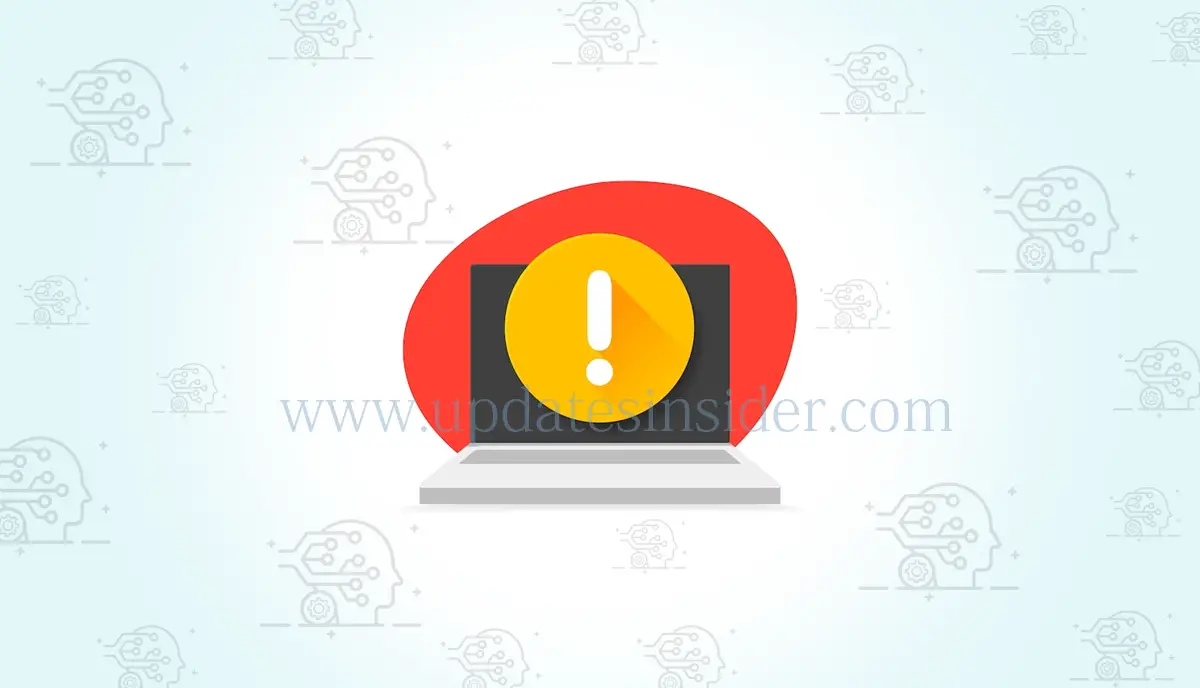
In the ever-evolving landscape of technology, where our daily lives are intertwined with computers and software, encountering a “fatal error system” can be akin to stumbling upon an unsolved mystery. It is a digital enigma that can abruptly halt a computer program or, in more extreme cases, force an entire operating system to surrender to an unforeseen anomaly. This phenomenon is commonly associated with the ominous “blue screen of death” on Windows, a chilling sight that has haunted countless users. However, not all fatal errors unleash such cataclysmic outcomes; some merely usher in the quiet closure of a single application, leaving us perplexed.
This comprehensive article aims to unravel the complexities of fatal errors within computer systems, shedding light on their origins, manifestations, and viable solutions. We will embark on a journey through the labyrinthine world of these errors, exploring the myriad scenarios in which they manifest, deciphering the intricate mechanisms that underlie them, and presenting actionable steps to confront them with poise and precision.
Understanding Fatal Error System
Fatal errors manifest as disruptive disruptions that hinder the normal execution of computer programs. These errors can stem from a multitude of factors, including software conflicts, hardware issues, memory problems, and unforeseen interactions between different components of a computer system. The impact of a fatal error can range from a minor inconvenience, such as a single program closure, to a catastrophic system crash that necessitates a complete reboot.
What is Fatal Error?
A “fatal error” is a term used in computing to describe a critical and unrecoverable error or issue that causes a software program or a computer system to terminate or “crash.” These errors are called “fatal” because they typically result in the program or system becoming non-operational and require intervention to resolve.
Here are some key characteristics of fatal errors:
- Critical Nature: Fatal errors are severe and often indicate a fundamental problem that prevents the program or system from continuing normal operation. They are usually associated with issues that cannot be handled gracefully.
- Termination: When a fatal error occurs, the affected program or system will usually terminate abruptly. This means that the application or operating system will stop running and may display an error message or log the issue.
- Unrecoverable: Fatal errors are typically unrecoverable without external intervention. This means that the error cannot be resolved by the program itself or through standard error-handling mechanisms.
- Causes: Fatal errors can have various causes, including hardware failures, software bugs, incompatible configurations, insufficient resources (such as memory or disk space), and security violations.
- Error Messages: When a fatal error occurs, it often generates an error message that provides information about the nature of the error and, in some cases, details that can help diagnose the issue.
Common examples of fatal errors include “Blue Screen of Death” (BSOD) errors in Windows operating systems, kernel panics in Unix-like systems (e.g., Linux and macOS), and application crashes that result in the program unexpectedly closing.
Resolving fatal errors typically involves identifying the root cause of the problem and taking appropriate corrective actions. This may include updating software, fixing hardware issues, adjusting system configurations, or seeking assistance from technical support or experts in the field.
Appearances of Fatal Error System
Fatal errors reveal themselves in different forms, each indicative of a specific issue or underlying problem. These manifestations include:
- Unhandled Exception Messages: Such as “FATAL ERROR: Unhandled xxx Exception at xxx”, these messages indicate that the program encountered an exception it couldn’t handle.
- Fatal Exception Messages: These messages, like “A fatal exception xx has occurred at xxxx:xxxxxxxx”, highlight a severe issue causing the program to halt.
- Kernel Panics: On macOS and Linux systems, kernel panics occur, leading to sudden system shutdowns.
When confronted with a fatal error message system, regardless of its specific content, it is crucial to take note of the error type and any accompanying alphanumeric codes. This information is invaluable for diagnosing and rectifying the issue.
Causes of Fatal Error
Fatal errors can stem from a myriad of sources, from software glitches to hardware malfunctions. Some common triggers include:
- Software Conflicts: Incompatible software or conflicting programs can lead to fatal errors. These conflicts can arise due to coding errors, resource allocation issues, or improper installation.
- Outdated Software and Drivers: Using outdated software or drivers can result in compatibility issues and fatal errors. Updates are often release to address such problems.
- Memory Errors: Faulty memory modules or insufficient memory can trigger fatal errors. These errors might manifest as memory exceptions or out of memory errors.
- Hardware Malfunctions: Physical hardware faults, such as overheating components or malfunctioning hard drives, can induce fatal errors.
- Corrupted Files: If essential system files or program files become corrupted, it can lead to fatal errors during program execution.
Troubleshooting and Resolving Fatal Errors
Resolving fatal errors requires a systematic approach that involves identifying the root cause and implementing appropriate solutions. Here’s a step-by-step guide to troubleshooting and fixing fatal errors:
- Search for Error Codes: Error messages often contain codes that can provide insights into the underlying problem. Use these codes to conduct targeted online searches for solutions and guidance.
- Update Software: Check for updates for both the operating system and the problematic program. Developers frequently release patches to address known issues.
- Update Drivers: Outdated or incompatible drivers can cause fatal errors. Ensure that all drivers, especially those associated with the affected program, are up to date. If issues persist, consider rolling back drivers to a previous version.
- Uninstall Problematic Programs: Remove recently installed programs that may be causing conflicts. Reinstall the programs if the error resolves after their removal.
- System Restore: If available, restore your system to a previous state using system restore points. This can revert changes that may have triggered fatal errors.
- Manage Background Programs: Disable unnecessary background programs that might be conflicting with the problematic application. Be cautious not to close essential system processes.
- Delete Temporary Files: Clear out temporary files that may be corrupte or causing conflicts. This can be done manually or using system utilities.
- Free Up Hard Drive Space: Ensure your hard drive has adequate free space (around 10% of total capacity) to prevent resource-related errors.
- Run chkdsk: If hard drive issues are suspect, run the chkdsk utility to identify and potentially repair errors.
- Monitor System Heat: Overheating components can trigger fatal errors. Keep your system cool by ensuring proper airflow and cleaning out dust from fans and heat sinks.
- Test RAM: Run a memory test application to identify faulty RAM modules. Replace any defective components.
- Inspect Hardware: If problems persist, inspect other hardware components like the motherboard or hard drive for defects.
Frequently Asked Questions
To address Windows update errors, close all programs, pause ongoing downloads or updates, and run the Windows Update Troubleshooter. If the error occurs during an app update, try uninstalling and reinstalling the app.
This error suggests a problem with a startup program. Remove recently installed programs, run the System File Checker (SFC), and consider performing a System Restore if needed.
A system error code is a numeric message displayed by Windows when encountering an error. It provides valuable information about the nature of the problem. A stop code is a similar error message that appears during a system crash.
Conclusion
Fatal errors within computer systems can be disruptive and disheartening, but they are not insurmountable challenges. By understanding their causes, manifestations, and potential solutions, users can effectively troubleshoot and resolve these errors. Whether the issue stems from software conflicts, outdated drivers, hardware malfunctions, or other factors, a systematic approach to diagnosis and resolution can help restore stability to the system. Remember, seeking professional assistance is a viable option for complex and persistent fatal error scenarios. With the insights provided in this article, users can navigate the world of fatal errors with greater confidence and competence.