Troubleshooting “Outlook Out of Memory or System Resources” Error: Causes and Fixes
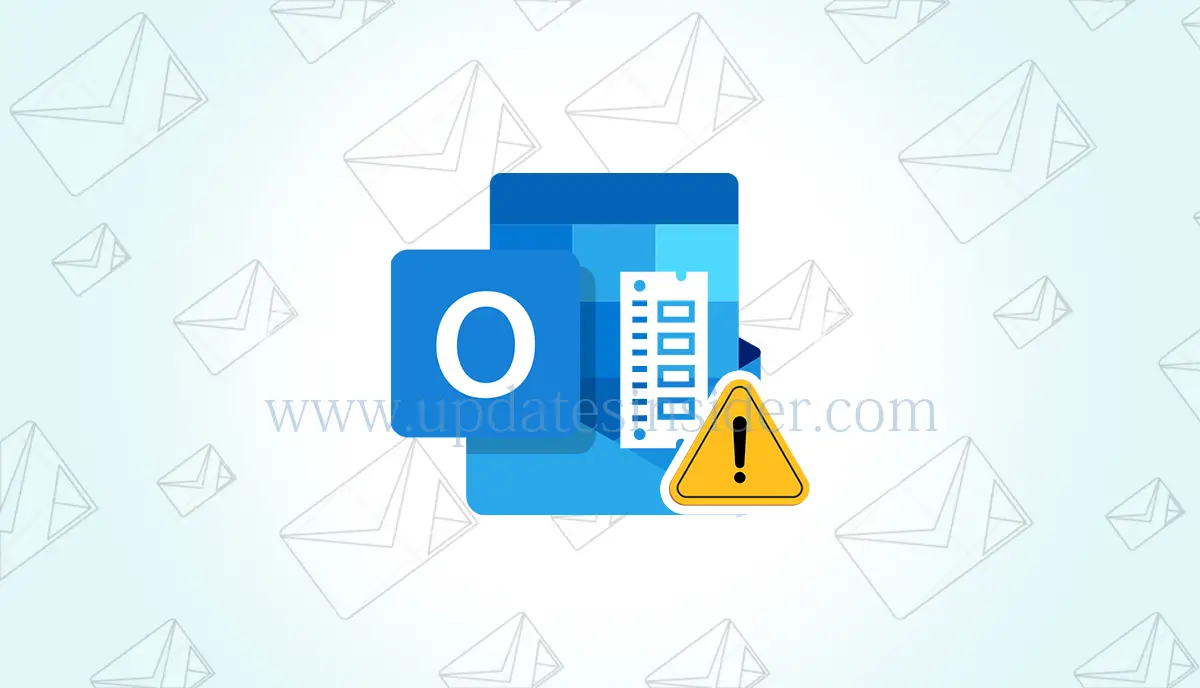
Outlook is a widely used email client that provides various features such as email management, calendar, contacts, and tasks. However, Outlook users may sometimes encounter an error message that says “Outlook out of memory or system resources”. This error can be frustrating and may cause inconvenience to users. In this article, we will explore the causes of this error and provide solutions to fix it.
Why is Outlook Using So Much Memory?
Outlook may use high memory due to various reasons. Here are some common causes:
- Large mailbox size: If your mailbox has a large number of emails, attachments, and folders, it may cause Outlook to use high memory.
- Add-ins and plug-ins: Outlook add-ins and plug-ins are third-party applications that can extend Outlook functionality. However, if too many add-ins are installed, they may cause high memory usage.
- Anti-virus software: Anti-virus software scans incoming and outgoing emails, which can cause high memory usage in Outlook.
- Cached mode: Outlook cached mode allows users to access emails and other data offline. However, it can cause high memory usage if the cached data is too large.
High memory usage in Outlook can lead to slow performance, freezing, and crashing.
How Do I Fix Out of Memory or System Resources Error in Outlook?
There are several solutions to fix the “Outlook out of memory or system resources” error. Here are some of them:
1. Increase Virtual Memory to fix Outlook out of memory or system resources
Virtual memory is a temporary storage space on the hard drive that is used by the operating system when the RAM is full. To increase virtual memory, follow these steps:
- Press the Windows key + R to open the Run dialog box.
- Type “sysdm.cpl” and press Enter.
- Click on the Advanced tab and click on the Settings button under the Performance section.
- Click on the Advanced tab and click on the Change button under the Virtual memory section.
- Uncheck the “Automatically manage paging file size for all drives” option.
- Select the drive where Windows is installed and click on the Custom size option.
- Set the Initial size and Maximum size values to a higher number than the current values.
- Click on the Set button and then click on the OK button.
2. Disable add-ins for fixing Outlook 365 out of memory or system resources
To disable add-ins, follow these steps:
- Open Outlook and click on the File tab.
- Click on Options and then click on Add-Ins.
- Select the Add-in that you want to disable and click on the Go button.
- Uncheck the box next to the add-in and click on OK.
3. Disable anti-virus software and out of memory or system resources Outlook
To disable anti-virus software, follow the instructions provided by the anti-virus vendor.
4. Switch to online mode
To switch to online mode, follow these steps:
- Open Outlook and click on the Send/Receive tab.
- Click on the Work Offline button to turn off offline mode.
5. Repair or reinstall Outlook
If none of the above solutions work, repair or reinstall Outlook. To repair Outlook, follow these steps:
- Press the Windows key + R to open the Run dialog box.
- Type “appwiz.cpl” and press Enter.
- Find Microsoft Office in the list of installed programs and click on it.
- Click on the Change button and select the Repair option.
- Follow the on-screen instructions to complete the repair process.
Tips to Prevent The Error from Recurring
To prevent the “Outlook out of memory or system resources” error from recurring, follow these tips:
- Regularly clean up your mailbox by deleting unwanted emails, attachments, and folders.
- Install only necessary add-ins and
- plug-ins and disable unused ones.
- Use a reliable anti-virus software that is compatible with Outlook.
- Use online mode instead of cached mode if you have a slow or limited internet connection.
- Optimize Outlook performance by disabling animations, using a simpler theme, and reducing the number of messages displayed per folder.
Outlook users face a variety of issues frequently. Some common ones are outlined below.
- Outlook Not Updating Emails Automatically
- Outlook Keeps Crashing
- Ghost Emails in Outlook
- Outlook Error 0x800ccc0e
- Microsoft Outlook Not Implemented
Conclusion
In summary, the “Outlook out of memory or system resources” error can be caused by various factors, including large mailbox size, add-ins, anti-virus software, and cached mode. However, it can be fixed by increasing virtual memory, disabling add-ins and anti-virus software, switching to online mode, or repairing/reinstalling Outlook. To prevent the error from recurring, follow the tips mentioned above to optimize Outlook performance. By implementing these solutions, you can ensure that Outlook runs smoothly and efficiently, and you can avoid the frustration and inconvenience of the “Outlook out of memory or system resources” error.