How to Import MBOX to Gmail Account – Restore Mailbox Easily
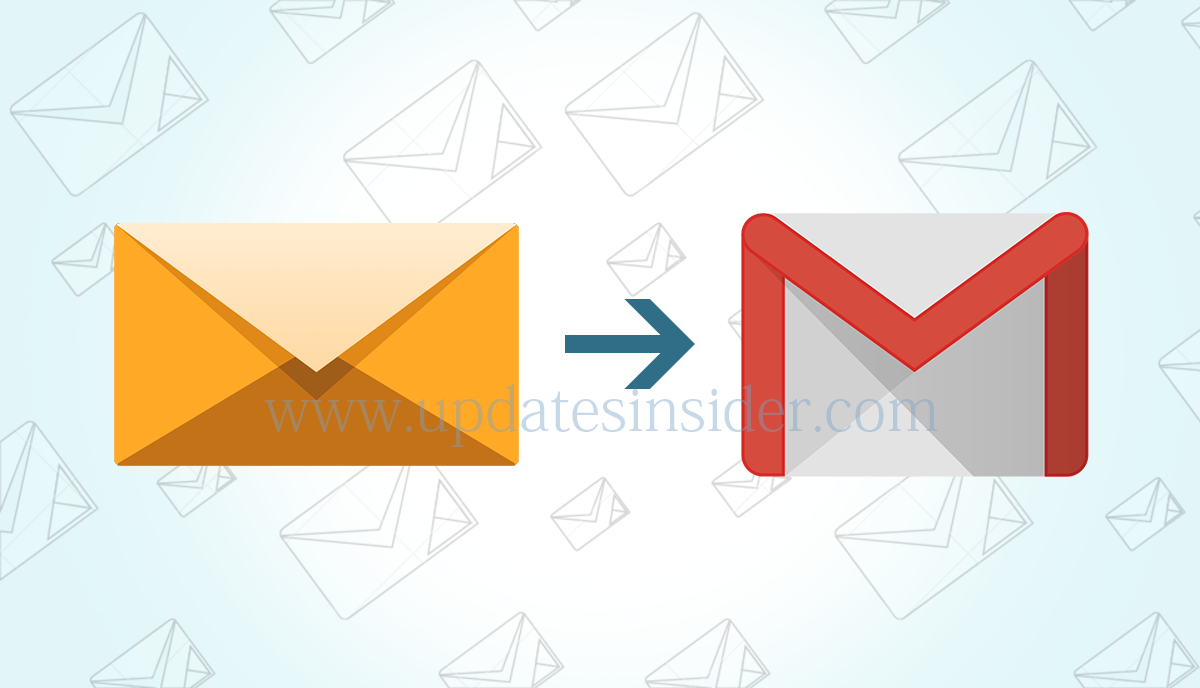
Updatesinsider provides a wealth of information on everything related to technology. In this popular knowledge base post, we provide a detailed step-by-step explanation of how to import MBOX to Gmail in bulk. By understanding this process user can open mbox file in gmail easily. So learn how to open mbox file in gmail !!!
There is no direct option to restore mbox files to Gmail account. The manual method also depends on the third party application.
Upload MBOX File to Google Workspace Advantages
- Way to migrate data to the cloud: With this data migration to the cloud, the user can transfer emails from Thunderbird, Netscape, Eudora, etc. in the Google cloud. Hence, there is no longer the fear that files will get corrupted or damaged local machine.
- Make email accessible 24/7: To monitor emails 24 hours a day, users use the Gmail application on their smartphone. This MBOX to Gmail import strategy will allow users to access emails when needed.
- Enhance data storage security: To protect your data, many advanced security algorithms have been added to Google Cloud. Enhanced data security ensures end users that cloud data is kept safe, even in the cloud.
Restoring MBOX file to Gmail using 3rd Party Application
It is possible to restore emails from the export to Gmail, but it requires the use of third-party software to re-import the archived MBOX file in Gmail.
Each label you saved from Gmail will be represented by an MBOX file in the export you receive from Google Takeout MBOX. You can also import Apple Mail MBOX files and more.
To restore all emails from an MBOX file to your Gmail account, follow the instructions below.
- Use Thunderbird to set up your Gmail account.
- Then, download and install the Thunderbird plugin “ImportExportTools”.
- After that, if its Takeout file then, Unzip the compressed email file that was provided to you.
- Then, Import the tag emails you want to retrieve from the MBOX file.
- Then, Paste the emails you imported into your Gmail account.
After that, you can log into your Gmail account online and check that all your emails have been restored to the label you selected in your Gmail account.
This manual approach will allow you to quickly import MBOX files into your Gmail account, but it has a few drawbacks that you should be aware of when using it.
Disadvantages:
- The procedure is long and time consuming.
- If you are a beginner, there may be a lot of misunderstandings.
- Prior technical experience is required.
- There is a risk of data loss.
Use the experience tool
So if you want to save time and avoid a long and complicated process, you can use the RecoveryTools MBOX Migrator utility.
This tool supports all MBOX-related file formats successfully created and exported from Mozilla Thunderbird, SeaMonkey, Eudora Mail, Mac Mail, Google Takeout, Horde Mail, Entourage, Mulberry, Sparrow Mail, Sylpheed, The BAT, Netscape Mail, etc
It enables you to move MBOX files to Gmail faster and without risk of data loss.
The program is equipped with advanced technology that can intelligently manage MBOX files, and allowing you to export MBOX files to Gmail Workspace without data loss.
- Convert a large number of MBOX emails in a short time*.
- Easy to use software with interactive user interface.
- Compatible with all versions of the Windows operating system.
- Filter folders / labels with advanced filter option.
Download the MBOX to Gmail Exporter tool free trial for Windows from below link:


Download the MBOX Mailbox to Google Workspace tool free trial for Mac OS from below link:


How to Import MBOX to Gmail Account ?
To test the operation to move MBOX to Gmail Converter application to import MBOX files to Gmail profile, you can use the free DEMO version.
Following are the steps to import MBOX file Gmail Directly:
- Firstly, download and run the RecoveryTools MBOX to Gmail Wizard on your Windows PC and Click on Next.
- Then, select the “Add Folder” option to convert different MBOX files in your Gmail / G Suite account.
- Otherwise, you have the option of selecting a file, “Add Files“.
- After that, click on the Next button and select required files / folders then click on “Next“.
- Now, Select saving option as Gmail / G Suite (For Google Workspace users) and then enter Google Account credentials. We recommend to use Google Workspace App-Specific Password.
- Finally, click on “Convert” option to Start the Restore process of MBOX mailbox to Gmail account
Your conversion will begin and all your MBOX files will transfer to Google Workspace Mail account in the same folder structure in which they create. You can go to your Gmail account and see the translated data after the conversion is complete.
Why the RecoveryTools MBOX Migrator software to import MBOX to Gmail?
Advanced filters and two search methods:
To convert MBOX files to Gmail mailboxes, use this great program. The advanced filter function for MBOX files makes it easy to filter mails or folders. There are many filters included in the program, including time, date, email header, etc.
Import MBOX to Gmail
The MBOX to Gmail import program is a sophisticated application. Allow MBOX emails to migrate to popular webmail. You can directly import MBOX mailboxes to Gmail, Office 365, IMAP, and other email clients. This MBOX to G Suite converter has a simple user interface that even beginners can use. So understand how to import mbox to gmail !
Batch upload emails from MBOX to G Suite account
The program can only batch upload emails from MBOX to G Suite account. The MBOX email import program in Gmail profile can move MBOX components without losing data. MBOX to Gmail Wizard is available for free download without any hassle.
Maintain the data hierarchy of MBOX files
Converting the MBOX file to a Gmail account. This program preserves all the characteristics of the MBOX file. After conversion, users will get correct results. As a result, this MBOX to Gmail wizard handles header, subject, address, date, time, copy, Bcc, and other data integrity.
Watch How to Upload MBOX to Google Workspace ?
Final thoughts
If you don’t know how to import MBOX files to your Gmail account, use the RecoveryTools MBOX to Gmail conversion tool. This solution will help you transfer or import MBOX emails to Gmail or G Suite or Google Workspace. In addition, the user can use the free trial version of the tool to test all the capabilities of the tool to upload MBOX files to Gmail mailboxes. Users can transfer up to 25 items from each MBOX folder using the DEMO version. Also, tool supports Gmail MBOX, Apple Mail MBOX, Thunderbird MBOX etc.