How to Export MBOX to PST File Format – Manually ?
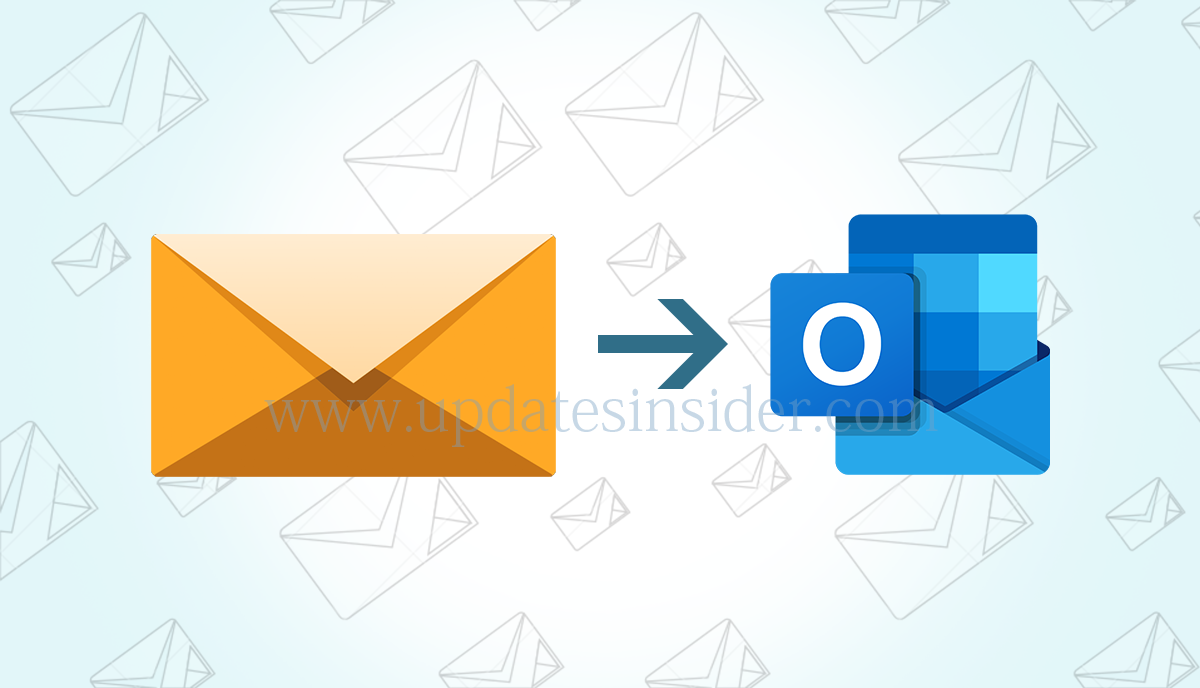
Are you guys looking perfect solution for How to convert MBOX to PST format? In this write – up we are going to describe about the same. With the help of third – party solution user can easily accomplish this task. Both manual and automated methods are discussed here.
4n6 MBOX to PST Converter Tool is perfect solution for users. The main thing about this software is it can be run by both technical users and home users as well. This tool can be operated easily by users.
MBOX file is the most popular file format which supports many email clients for storing mailbox data. But still there are many users who wants to transfer their data from MBOX to PST. There is many work -related requirements due to which users have to take this decision.
Why Users Prefer to Use PST Format Over MBOX File format?
There are several reasons due to which users want to know the solution of how to convert mbox to pst:
- PST format is more advanced for storing mailbox data systematically than MBOX.
- PST format can support emails, contacts, tasks, calendars, notes and more mailbox items.
- MS Outlook is designed for Exchange & Office 365 connectivity. And it is possible to work in offline mode in Outlook.
- PST has better features and cost-efficiency than Email clients that support MBOX file format.
- Being a product of Microsoft, Outlook PST has better security features than anyone else.
What Are the Methods of Converting MBOX to PST Format?
There are two methods through which users can complete this task.
- Free method – Manual Solution
- Automated Solution
How to Convert MBOX to PST With The Help of Manual Solution
By using manual solution user can complete this task. User have to follow these steps:
- First, Use Mozilla Thunderbird to import MBOX File
- Then, Save Emails as EML file in Thunderbird
- Finally, Drag and Drop EML files into PST
Using Thunderbird to Import MBOX File
- First, install and run Thunderbird on your system. Configure it with the webmail account.
- Now, click on tools and select on Add-on option.
- After that, Click on Add to Thunderbird button corresponding to ImportExportTools
- Then, tap on Install Now button to install this free add-on and restart Thunderbird application.
- Then, user have to select Local folders in mailbox list and go to Tools > ImportExportTools > Import mbox file
- Thereafter, proceed with the instructions and select the MBOX file to import. User will see the imported MBOX file appearing under Local Folders mailbox.
Save Emails as EML File in Mozilla Thunderbird
- Open the imported mailbox file and select all the emails that user want to transfer into PST file.
- Then, select the Save As option and specify a location to save emails as EML files.
- Finally, user will find all their emails in the selected folder.
Drag and Drop EML Files into PST Format
- To export the MBOX emails to a PST file, follow Fil > Open & Export > Import / Export.
- In the Import / Export wizard, select Export to a file and click on Next.
- Now, Select the option Outlook Data File (.pst). Then tap on Next.
- Then, go to the folder where EML files are saved and click Next.
- Select a location for the new PST file, choose the desired option and click Finish to complete the process. A new PST file has been created at the desired location.
Manual process is a lengthy task. It will take a lot of time of users. Using manual process is not everyone’s cup of tea. Only technical users will be able to fulfill this task. Therefore, using this method is not an good option.
How to Export MBOX to PST Using Third – Party Solution
As discussed above using manual solution for completing the task is total waste of time and inaccurate. Therefore, MBOX to PST Converter Tool is best solution for both home users and professional users. By using this tool user can easily transfer MBOX emails, messages and headers along with its attachments. This tool has advance search function to find sensitive evidences by keyboard. It also supports to Add Single MBOX file / Multiple MBOX file using folder mode. The best thing is tool provides easy flexible user interface. Thus, operating this software is not a bulky task. Now, lets have a look on the workings of the application in brief.
With this tool you can convert Gmail MBOX, Datto Backupify MBOX, Thunderbird MBOX, Eudora MBX, Opera Mail MBS, Apple Mail MBOX, etc.
Download the MBOX to PST Converter free trial for Windows from below link:


Download the MBOX to PST Converter free trial for Mac OS from below link:


Best Way to Convert MBOX to PST – Step by Step Working Process
Users have to follow some simple steps to complete the task without facing any issues.
- First, user have to download and install MBOX to PST Converter Tool on your working system.
- Then, browse MBOX Emails Data files from system using two options: Choose Folder and Choose Files.
- Now, select the folders containing MBOX File.
- Thereafter, preview MBOX in 4 different panel: Content, Message header, Hex, Raw message.
- After that, choose Export option and select PST as a saving option from the given drop list.
- User can further apply additional PST options as well like create empty folders, delete old folders, include email folders.
- Finally click on Save button to start the process of how to convert mbox to pst format.
Now you can easily import the PST file to Outlook Desktop email client. Therefore, importing MBOX to Outlook process is successfully completed
How to Convert Gmail MBOX to PST ?
Concluding Lines
Here, we have explained about how to convert MBOX to PST. This tool can be used with ease and it will help users in completing this task. The above – mentioned steps will make this task easier for users. Using professional software for completing this task is the best option.
The best thing about this tool is that user can take the help of trail version. In trial version user can easily transfer 10 items from each folder. After having satisfaction user can easily switch to licensed version of the application.