In this technical guide, we are going to disclose the Best Mac CSV contacts converter solution ever design to convert Contacts CSV file into multiple handy file formats on Mac OS X i.e., CSV Converter. Moreover, we will discuss CSV, PST, PDF, MSG, TXT, HTML, and vCard file formats. So, keep reading.
What is CSV File Format?
Comma Separated Values (CSV) is a plain text file format use to serve different business purposes. A CSV file often used to transfer data from one application to another or from one platform to another. These files are handy and used to import / export into data into multiple platforms. Google Contacts, MS Outlook, Mozilla Thunderbird, Android, iOS, and all other major platforms support CSV file format for backing up contact information.
Why Do I Need to Convert CSV Contact Files? Which is the Best Mac CSV Contacts Converter?
Since CSV files can store a large amount of data and highly supports to manage various kind of data including contact information then, why do we need to convert these CSV contact files into other file formats? Well, there are solid reasons behind this and some of them are mentioned below:
- CSV files are heavy and less portable in comparison to other file types including PDF or vCard.
- Most of the applications and platforms do not allow to import contacts from CSV file formats.
- CSV files lack standardization as there is no a particular set of rules to define how contacts will be saves in that as it is not a standard file format to save contacts.
- CSV files allow to store alphanumeric data only, which must be non-textual. Non-numeric data like contact photos or audio clips cannot be saved properly in CSV files.
Besides, there are several other professionals or personal requirements due to which users need to convert CSV contact files into different file formats in Apple Mac.
Moving to the main question…
How Do I Convert CSV Contact Files into Different File Formats?
Before converting the CSV Contact file, you must decide that in which file format you are going to convert the CSV file. And…once you are clear with this question, download SysTools CSV Converter Tool. The software is design with advanced algorithms and allows to export CSV file contacts into 6 different file formats without any technical expertise in Macintosh Operating System. Contacts CSV File Converter software is simple, easy-to-use, and highly responsive. Moreover, it converts CSV contact files into the selected file format within a few simple clicks only. No matter how many contacts are sav within the CSV file, the tool will convert all of them into the selected file formats in a single go. CSV Converter download as it is 100% secure and does not create any conflict with other programs installed on your Mac machine.
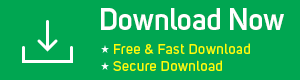

Convert CSV to 6+ File Formats Just in 5 Simple Steps in Mac
- Download Best Mac CSV Contacts Converter Tool and launch it on your Mac computer.
- After that, add one or more CSV file comprising contacts and click on the Next button.
- Then, select VCF / PST / MSG / PDF / HTML / TXT as the export file format.
- After that, Choose the export file, customization options and map CSV Columns with export format columns.
- Browse a destination location, click Export. CSV Contacts will start converting into the selected format.
Pro Tip: If mapping contact fields manually, then it is recommended to map contact fields like this:
First Name — First Name
Middle Name — Middle Name
Last Name — Last Name
Organization — Company Name
Work Address — Business Address City
Home Address — Home Address City
How Best Mac OS X CSV Contacts Converter Works?
Why Choose Best Mac CSV Contacts Converter Tool Only?
As we all know, today there are several software available in the online marketplace to convert contacts CSV files so, why we are recommending you choose CSV Converter only. The answer is this software comprises some amazing features that make it unique. Such as:
- Convert CSV Contact Files into VCF, PST, PDF, HTML, TXT, MSG
- Export one or multiple CSV contact files along with multiple contacts
- Convert CSV contacts to selected format with or without mapping
- Various options to customize the resultant file after CSV conversion
- Allow to map and export selected or all CSV file columns at once
- Manual and automap feature to map CSV fields with export file fields
- Convert single or multiple CSV contact files in a single attempt
- Maintains original integrity of CSV file contacts without manipulation
- Compatible with all the latest versions of Mac OS X including 10.15 (Catalina)
Important: If there are multiple contact numbers, emails, or addresses of a person then the tool will map the contact fields with respective columns and will not result in any kind of data mismatching or data loss issues.
This is how CSV Converter helps to convert CSV file contacts into various file formats efficiently. All the technical or non-technical users can operate it without any technical assistance.
Conclusion
In this tutorial, we have introduced you to an efficient solution that allows to convert CSV contact files into various file formats. Contacts CSV File Converter software comprises multiple amazing features and performs the entire CSV file conversion in a couple of clicks. CSV Converter supports all the CSV contact files regardless of the platform they were export and converts CSV contacts into vCard, PST, PDF, MSG, HTML, and TXT file format simply. So, read the write up carefully, follow the CSV conversion steps sequentially, and perform safe CSV contacts conversion. Windows based best CSV to vCard Converter is also discussed in previous article.
